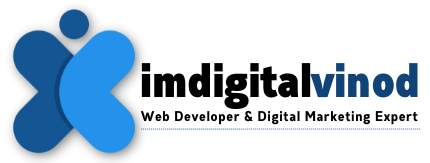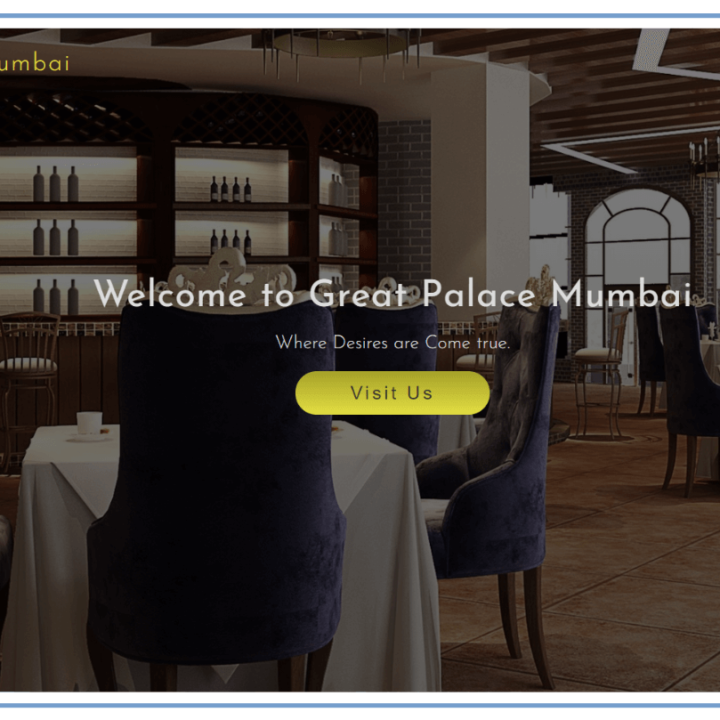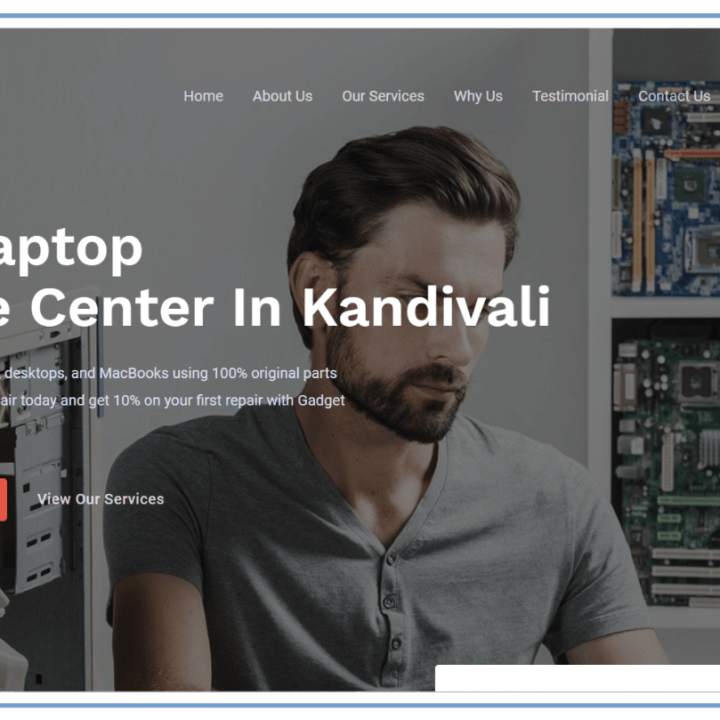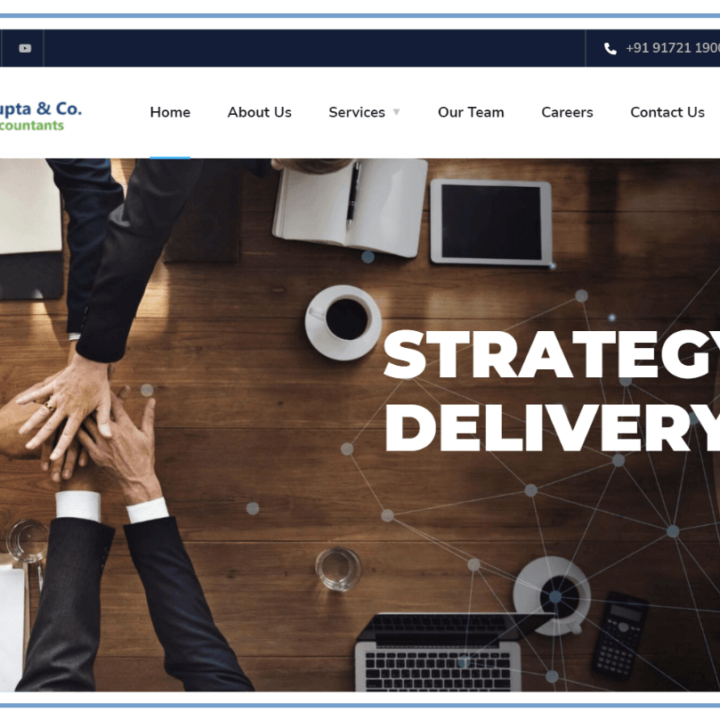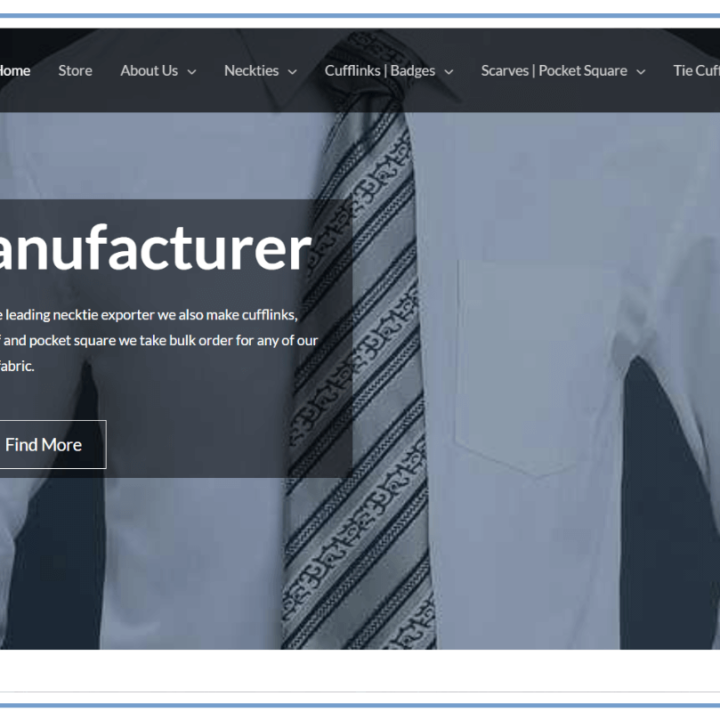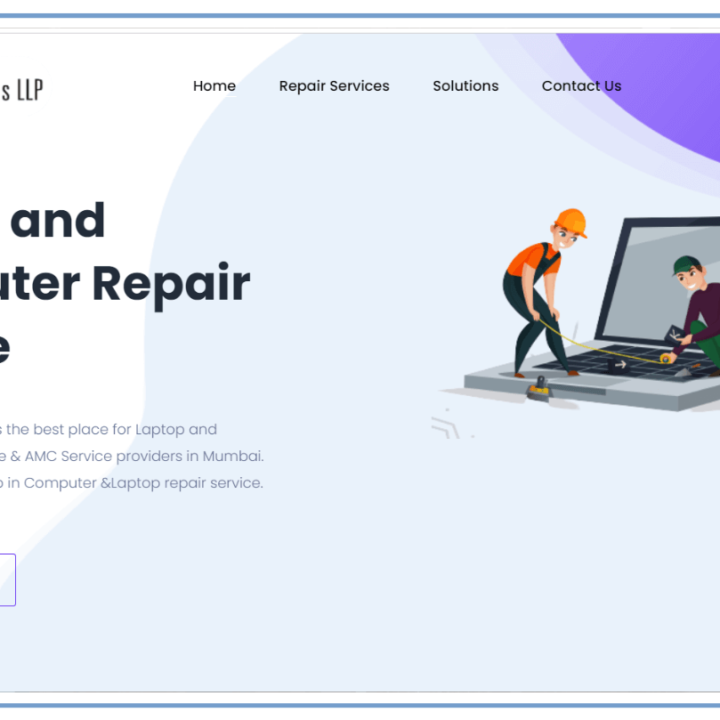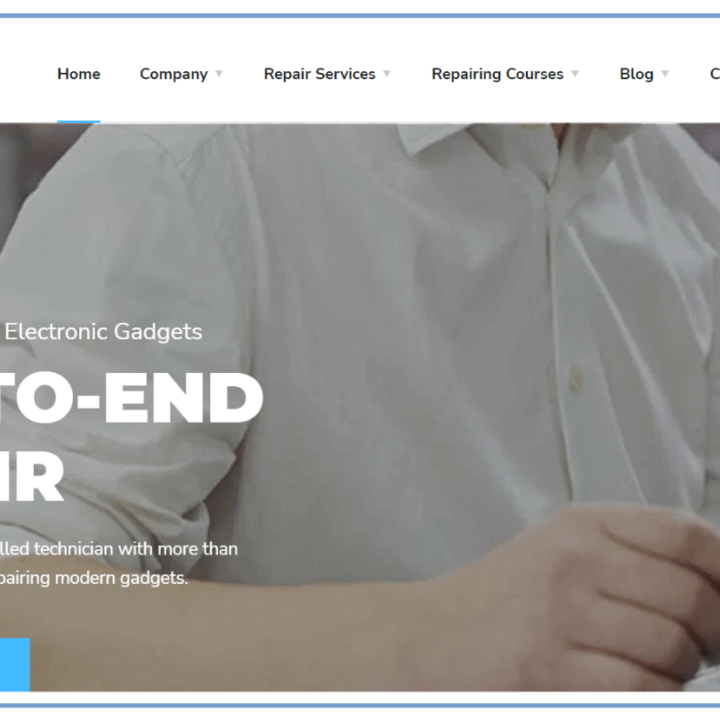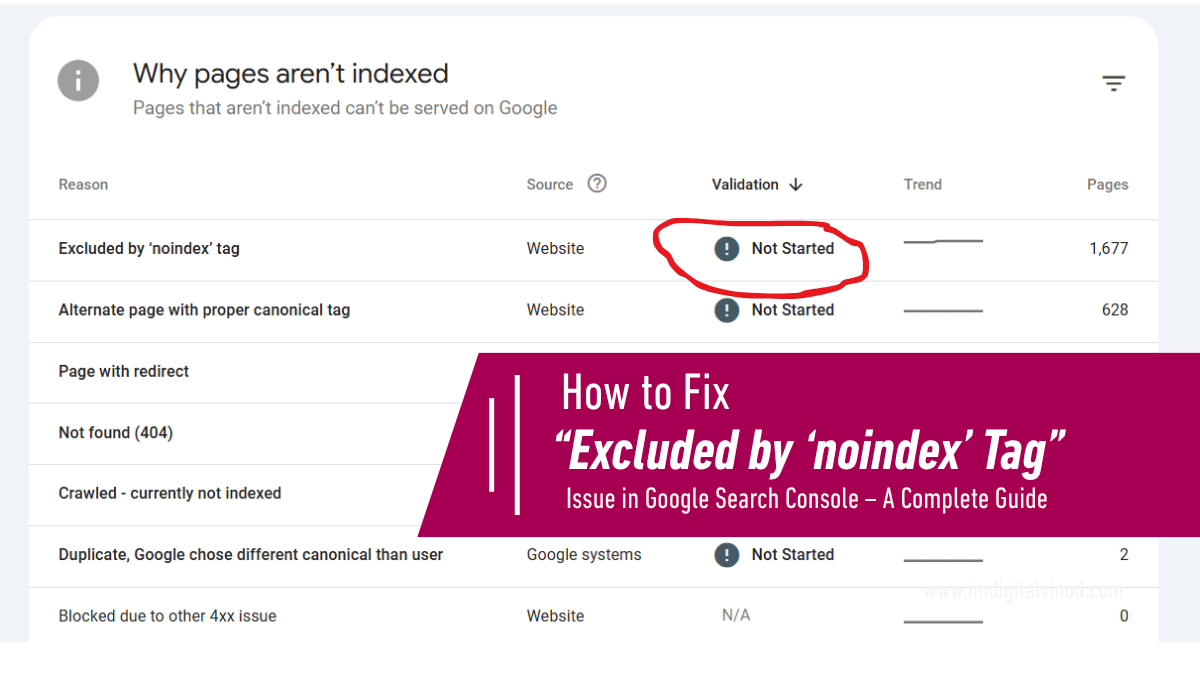How to Fix “Excluded by ‘noindex’ Tag” Issue in Google Search Console – A Complete Guide
Excluded by ‘noindex’ Tag:
If you’ve ever seen the “Excluded by ‘noindex’ tag” message in your Google Search Console, don’t panic. It simply means that Google found a noindex tag on your page, so it decided not to include it in search results. This could be intentional or a serious issue—depending on the page.
In this article, I’ll explain:
- What this issue means
- Why it happens
- How to fix it
- How to prevent it in the future
Let’s dive in.
🔍 What Does “Excluded by ‘noindex’ Tag” Mean?
When Google crawls your site and sees a page with the following tag:
<meta name="robots" content="noindex">
…it understands that the page should not be indexed. As a result, you’ll see this status in Google Search Console under the Coverage report.
This is not an error—it’s an instruction. But sometimes, this can accidentally block important pages like blog posts, service pages, or even your homepage!
❓Why Does This Happen?
Here are common reasons why pages get excluded by a noindex tag:
- ✅ Intentional Exclusion: You don’t want certain pages indexed (e.g., admin pages, thank-you pages).
- ⚠️ Theme or Plugin Settings: Some CMS themes/plugins add noindex to specific page types automatically.
- 🧩 Duplicate Content Handling: To avoid duplicate content penalties, some pages are set to noindex.
- 💻 Robots Meta Configuration Error: Misconfigured meta tags in your HTML.
- 🔄 Staging or Dev Site Indexed: Your development site may have been indexed with noindex rules.
🛠️ How to Fix It – Step by Step
Step 1: Identify Affected URLs
- Open Google Search Console → Index → Pages
- Look under the “Excluded” section for “Excluded by ‘noindex’ tag”
- Export the list of URLs affected
Step 2: Decide If the Page Should Be Indexed
Ask:
- Is this a page that should appear in Google?
- Is it valuable to users?
- Does it generate traffic or leads?
If YES, proceed to remove the noindex tag.
If NO, leave it as is.
Step 3: Remove the Noindex Tag (If Needed)
- Go to your CMS (like WordPress)
- Edit the page settings
- In Yoast SEO, Rank Math, or similar plugins, set:
- Meta Robots Index = Index
- OR manually remove the tag from the HTML:
<!-- Remove this -->
<meta name="robots" content="noindex">Step 4: Submit the URL for Reindexing
- Go to URL Inspection Tool in Google Search Console
- Enter the fixed URL
- Click “Request Indexing”
🧩 Common Scenarios and Fixes
| Scenario | Fix |
|---|---|
| Blog pages not showing in Google | Check SEO plugin settings and change meta to “index” |
| Product pages excluded | Check for automated settings in e-commerce plugin |
| Thank you or internal pages excluded | Keep the noindex tag (it’s fine) |
| Homepage or service page excluded | Immediately remove the noindex and resubmit |
✅ How to Prevent Excluded by ‘noindex’ Tag This in Future
- Audit your site regularly with Search Console and SEO tools like Screaming Frog or Ahrefs.
- Keep your SEO plugin settings in check.
- Ensure noindex is used only on pages that truly shouldn’t appear in Google.
- Use robots.txt carefully. Avoid blocking important pages.
- Use canonical URLs if you’re handling duplicate content—don’t always rely on noindex.
💡 Final Thoughts
Excluded by ‘noindex’ Tag:
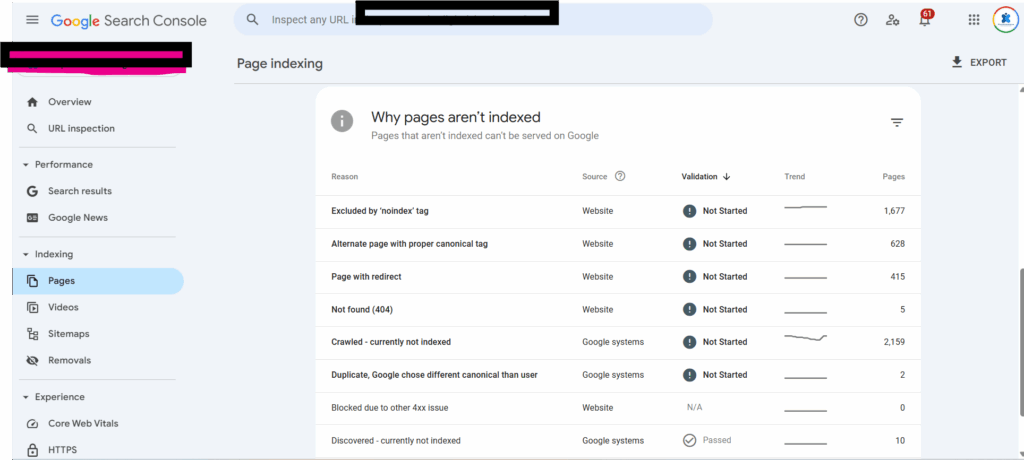
“Excluded by ‘noindex’ tag” isn’t always a bad thing—it’s a signal to Google. But when it affects important content, it can severely limit your organic reach and SEO performance.
As an SEO professional, I recommend performing regular checks and treating this issue seriously, especially for lead-gen pages and blog content.
If you’re unsure which pages should be indexed, consult an SEO expert or audit your entire site structure.