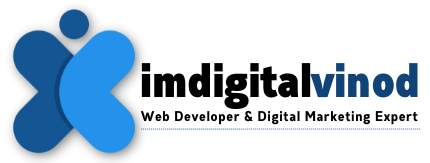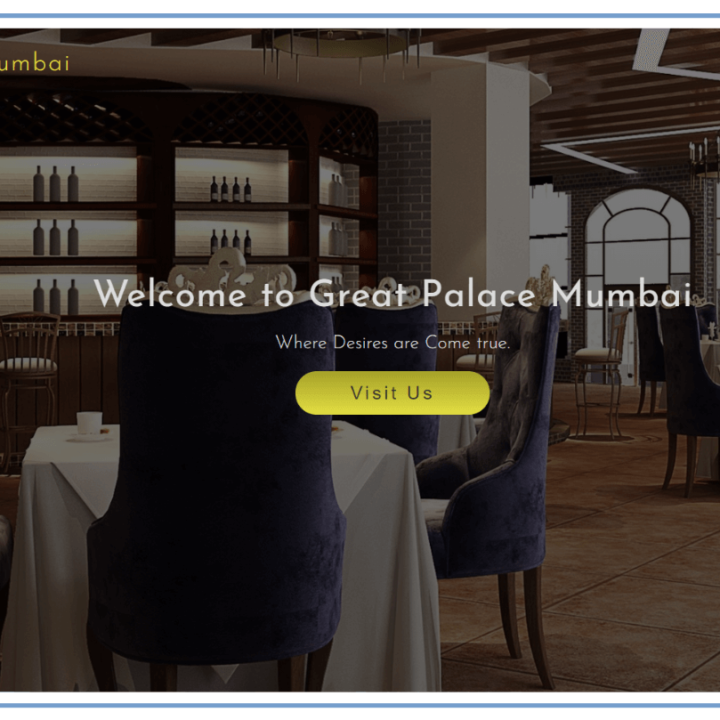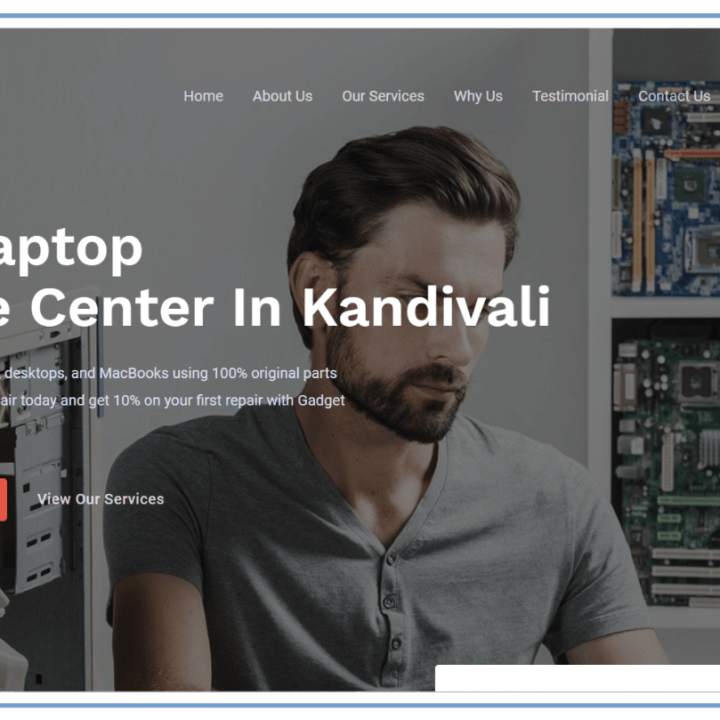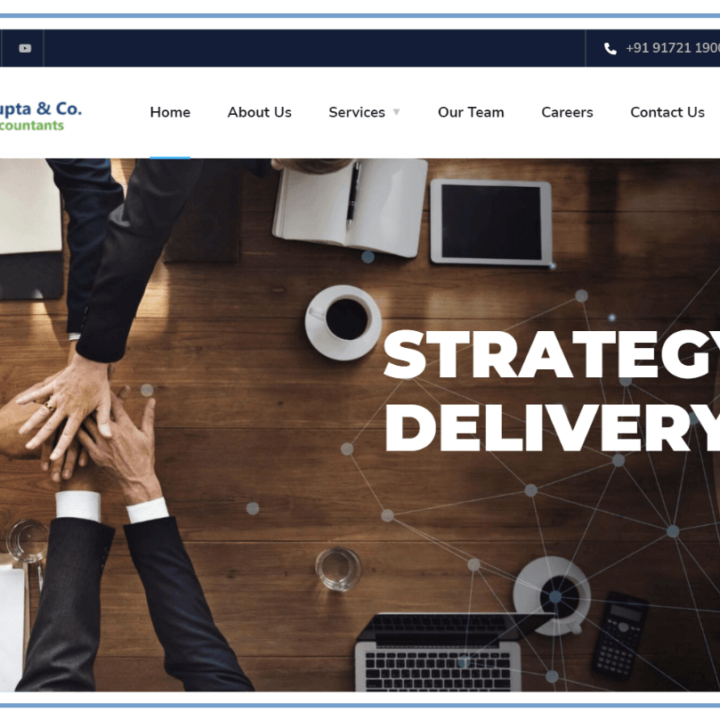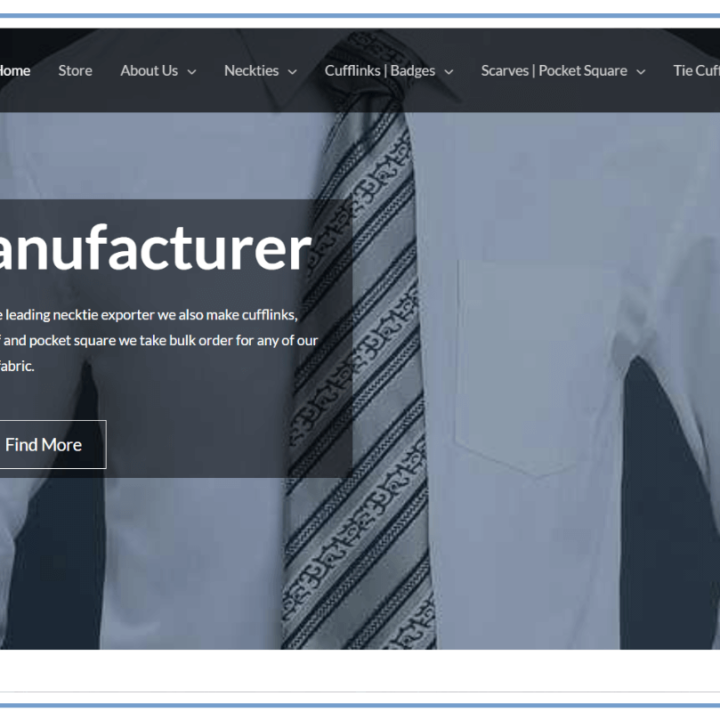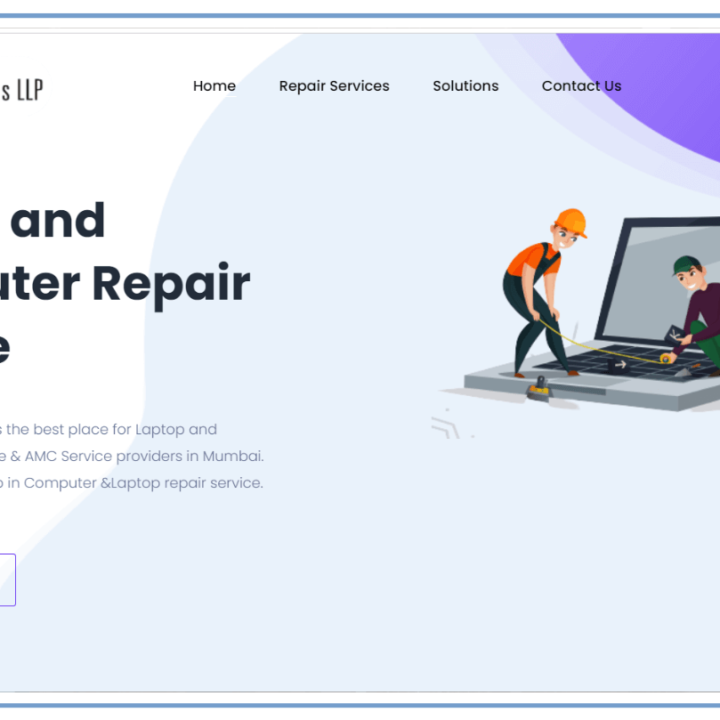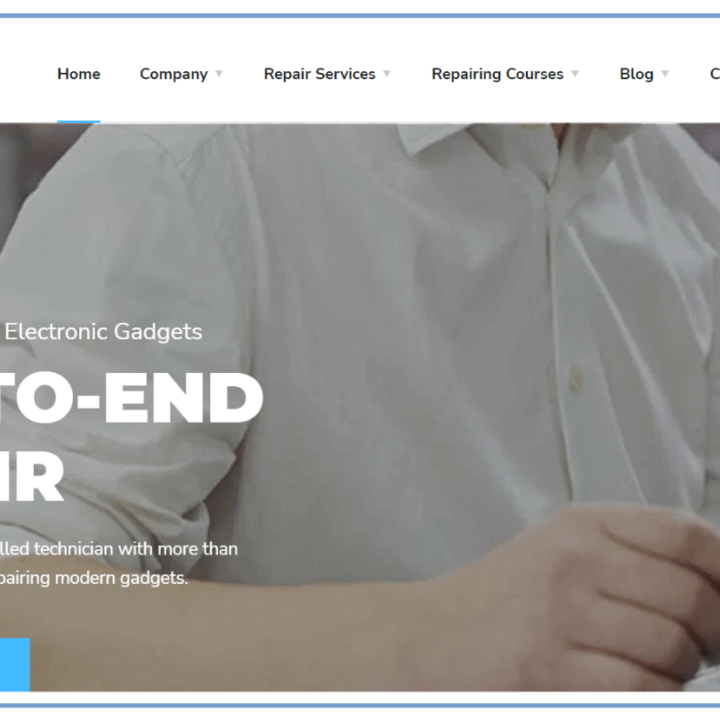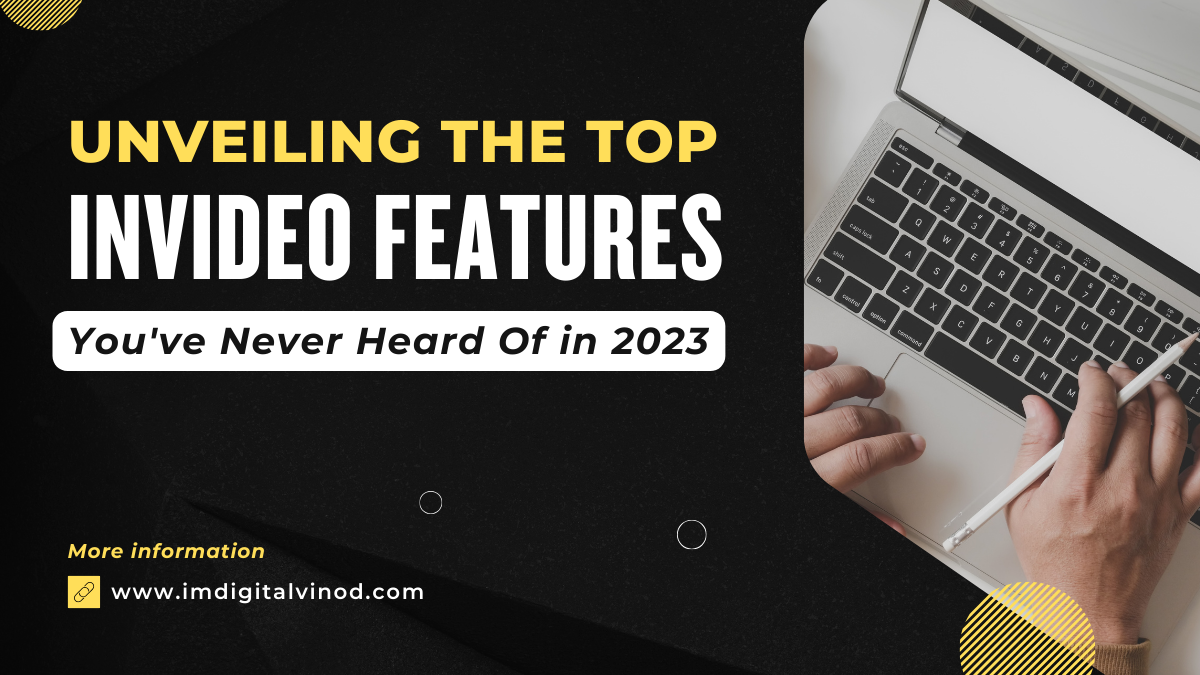Unveiling the Top InVideo Features You’ve Never Heard Of in 2023!
Unveiling the Top InVideo Features You’ve Never Heard Of in 2023!
Popular online video editor InVideo provides a variety of functions, from simple editing tools to sophisticated effects and transitions. Although the most popular InVideo capabilities are well recognized, there are a few less popular options that are still very helpful for making films that seem professional.
We’ll outline the most innovative InVideo features for 2023 in this blog article. Whether you’re a novice or an experienced pro, these features can help you advance your videos.
1. Text to speech
InVideo’s text-to-speech feature allows you to add voiceovers to your videos without having to record your own voice. This can be incredibly helpful if you don’t have a microphone or if you’re not comfortable speaking on camera.
To use the text-to-speech feature, simply type your text into the InVideo editor and select the language and voice you want to use. InVideo will then generate a voiceover for you, which you can add to your video.
2. Custom branding
You may add your own logo, intro, and outro to your videos with InVideo’s custom branding features. This is a fantastic technique to improve the polished and professional appearance of your videos.
Simply select the “Branding” tab in the InVideo editor to apply personalized branding to your videos. Your logo can be uploaded here, and you can even make your own intro and outro animations.
3. Video templates
You may quickly and easily produce films with a professional appearance with InVideo’s extensive selection of video templates. For those who want to speed up their video editing, newbies, or anyone else, these templates are ideal.
Simply choose the desired template from the InVideo library to use as your video template. The design can then be altered by adding your own text, pictures, and videos.
Unveiling the Top InVideo Features
4. Green screen
You may modify your videos to take out the background and add any image or video you like using InVideo’s green screen feature. This is an excellent technique for creating videos with distinctive backgrounds or special effects.
All that is required to use the green screen function in the InVideo editor is to choose the green screen option. The last step entails uploading a green-screen movie and selecting the background image or video clip you want to use.
5. Social media integration
It’s simple to post your films on social networks with InVideo. Enter your account information after choosing the social media site from the InVideo editor where you wish to share your video. After that, InVideo will submit your video to the social networking site automatically.
These are only some of the lesser-known InVideo tools you may utilize to produce videos that appear professional. You can impress your audience and improve your videos with these capabilities.
FAQ’s(Unveiling the Top InVideo Features)
Q: What is text-to-speech and how do I use it in InVideo?
Ans: Text-to-speech is a feature that allows you to generate voiceovers for your videos without having to record your own voice. To use it, simply type your text into the InVideo editor and select the language and voice you want to use. InVideo will then generate a voiceover for you, which you can add to your video.
Q: How can I add custom branding to my InVideo videos?
Ans: Simply select the “Branding” tab in the editor to apply personalized branding to your InVideo films. Your logo can be uploaded here, and you can even make your own intro and outro animations. After developing your branding, you can easily add it with a single click to any of your videos.
Q: What are video templates and how do I use them in InVideo?
Ans: Video projects that have already been created that you may personalize with text, images, and videos of your own. Even if you’re not an expert at video editing, this is a terrific approach to making videos that appear professional in a timely manner and with ease.
Simply choose the desired template from the library and start using it in InVideo. The design can then be altered by adding your own text, pictures, and videos. You may easily export your video after you’re satisfied with it and share it with everyone.
Q: What is the green screen feature in InVideo and how do I use it?
Ans: You may modify your videos to take out the background and add any image or video you like using InVideo’s green screen feature. This is an excellent technique for creating videos with distinctive backgrounds or special effects.
To activate the green screen feature, just select it in the editor’s drop-down menu. Then you can select the movie or backdrop image you want to use and upload a green-screen video. The background you choose will then be instantly added to your film, taking the place of the green screen.
Q: How can I integrate my InVideo videos with social media?
Ans: It’s simple to post your films on social networks with InVideo. Simply choose the social media site from the editor, add your account information, and share your movie. After that, InVideo will submit your video to the social networking site automatically.