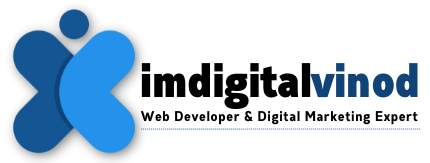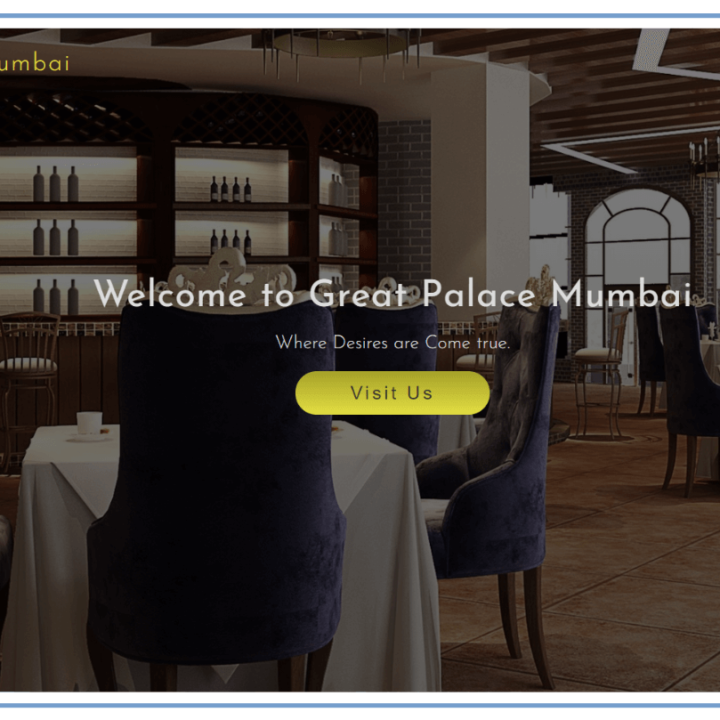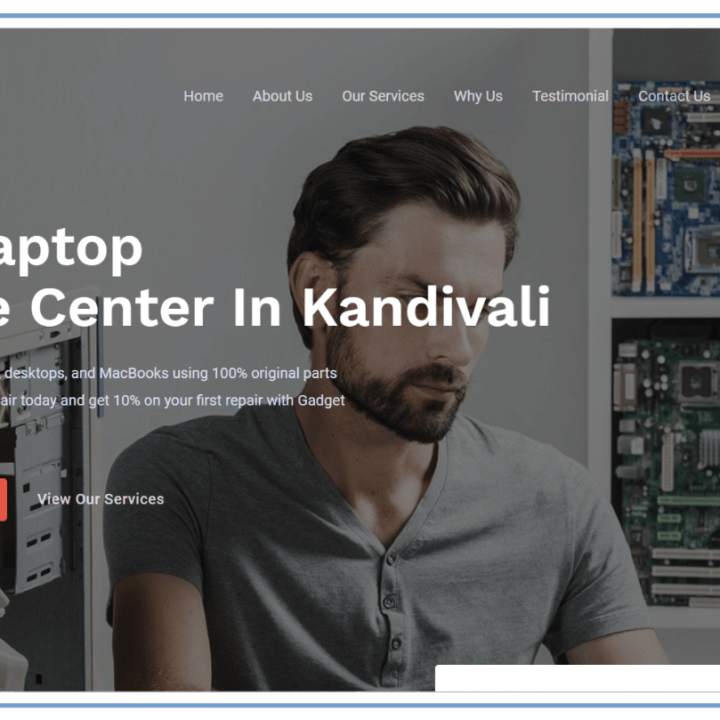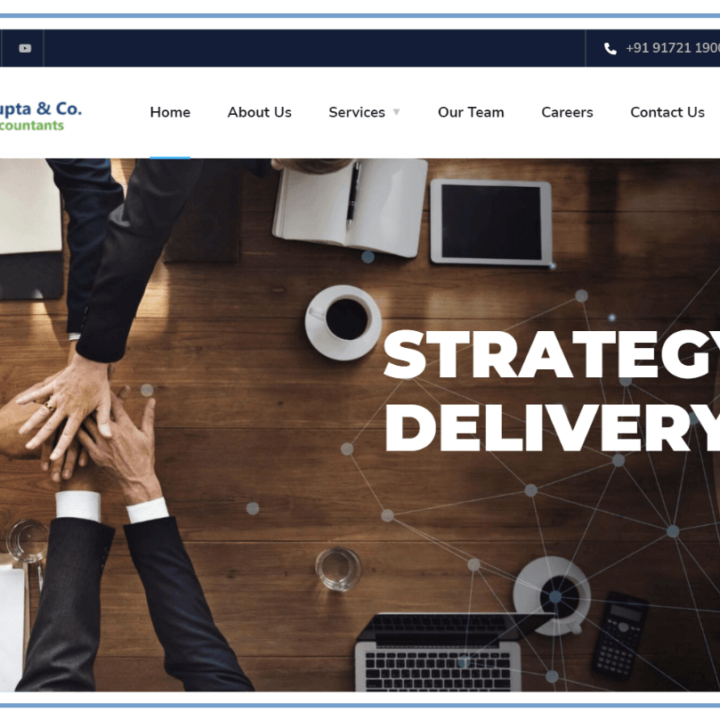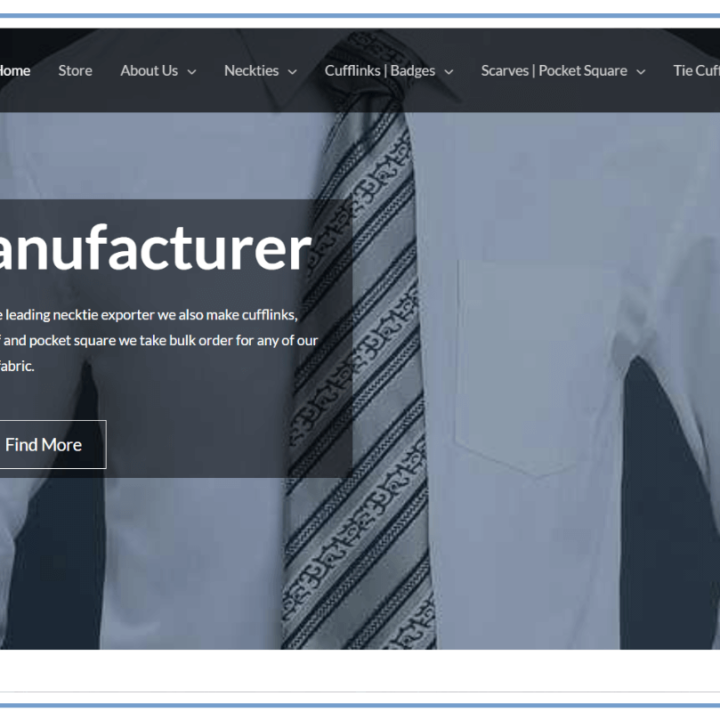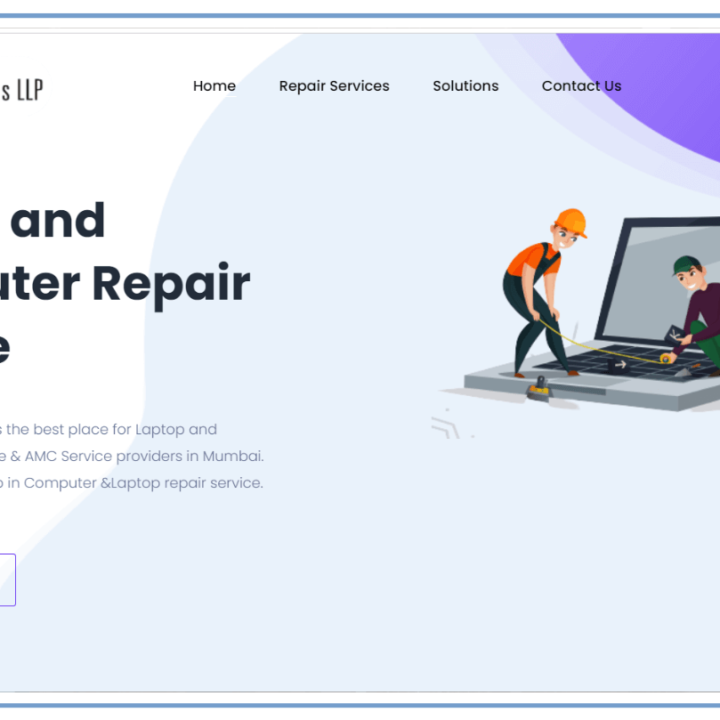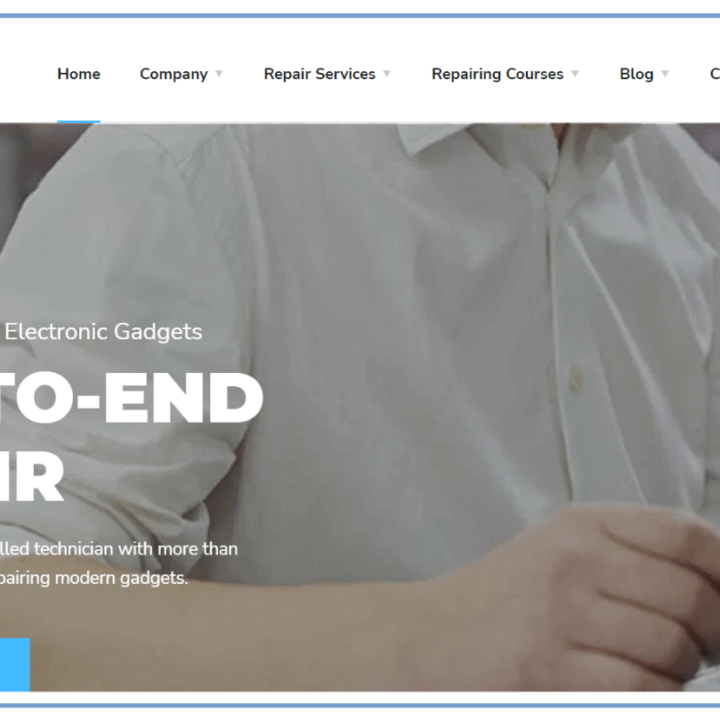How to Speed Up Your Mac Using MacPaw’s CleanMyMac X
How to Speed Up Your Mac Using MacPaw’s CleanMyMac X
Introduction:
The most well-liked Mac optimization and cleaning tool is CleanMyMac X, which lets you keep your data hidden, free up extra storage space, and enhance computer speed. It contains a multitude of characteristics, including:
- System junk cleaning: CleanMyMac X will scan your computer’s junk files, for example, temporary files, logs and cache files, with a view to safe deletion.
- App removal: CleanMyMac X is a tool that can help you completely remove all the associated files and folders from your applications.
- Login item management: You can use CleanMyMac X to manage the apps that are automatically running while you’re starting your Mac.
- Malware protection: A malware scanner, which can detect and remove malicious software on your Mac, is included in CleanMyMac X.
How to speed up your Mac using CleanMyMac X:
There are a few different ways to speed up your Mac using CleanMyMac X. One way is to use the Smart Scan feature. This feature will automatically scan your Mac for all types of junk files and other items that could be slowing it down. Once the scan is complete, you can review the results and choose which items to delete.
Using the Maintenance module in CleanMyMac X is an additional method of increasing Mac speed. Many utilities that can assist you in optimizing and cleaning your Mac are included in this module, including:
- Free Up RAM: This tool can free up RAM that is being used by unused apps.
- Repair Disk Permissions: This tool can repair disk permissions, which can help to improve the performance of your Mac.
- Delete Login Items: This tool can help you manage the apps that start up automatically when you boot your Mac.
Frequently Asked Questions:
Q: Is CleanMyMac X safe to use?
A: Yes, CleanMyMac X is safe to use. It has been tested and approved by Apple, and it is used by millions of people around the world.
Q: What are the benefits of using CleanMyMac X?
Ans: CleanMyMac X can help you to:
- Speed up your Mac
- Free up disk space
- Protect your privacy
- Uninstall apps completely
- Manage login items
- Detect and remove malware
Q: How much does CleanMyMac X cost?
Ans: CleanMyMac X offers a free trial. After the trial period expires, you can purchase a license for the app.
How to get started with CleanMyMac X
To get started with CleanMyMac X, you can download the free trial from the MacPaw website. Once you have installed the app, you can launch it and start scanning your Mac for junk files and other items that could be slowing it down.
Here are some tips for using CleanMyMac X to speed up your Mac:
- Use the Smart Scan feature to scan your Mac for all types of junk files and other items that could be slowing it down.
- Use the Maintenance module to clean and optimize your Mac, such as by freeing up RAM, repairing disk permissions, and deleting login items.
- Use the App Removal tool to uninstall apps completely, including all of their associated files and folders.
- Use the Malware Protection tool to scan your Mac for malware and remove it if found.
Conclusion:
Speed Up Your Mac Using MacPaw’s CleanMyMac X
With the help of CleanMyMac X, you can enhance your Mac’s general efficiency, secure your privacy, speed it up, and clear up disk space. It has several features that can help you make the most of your Mac and is simple to use.
If you are looking for a way to speed up your Mac, I highly recommend giving CleanMyMac X a try. It is a valuable tool for any Mac user, and it can make a big difference in the performance of your Mac.