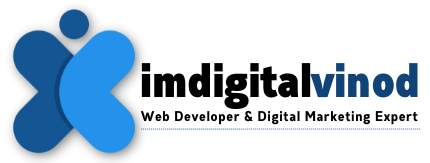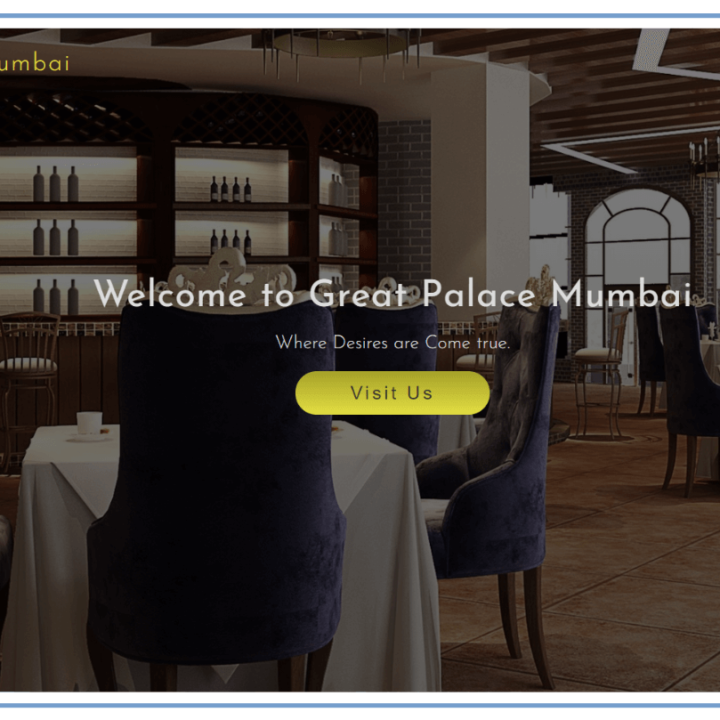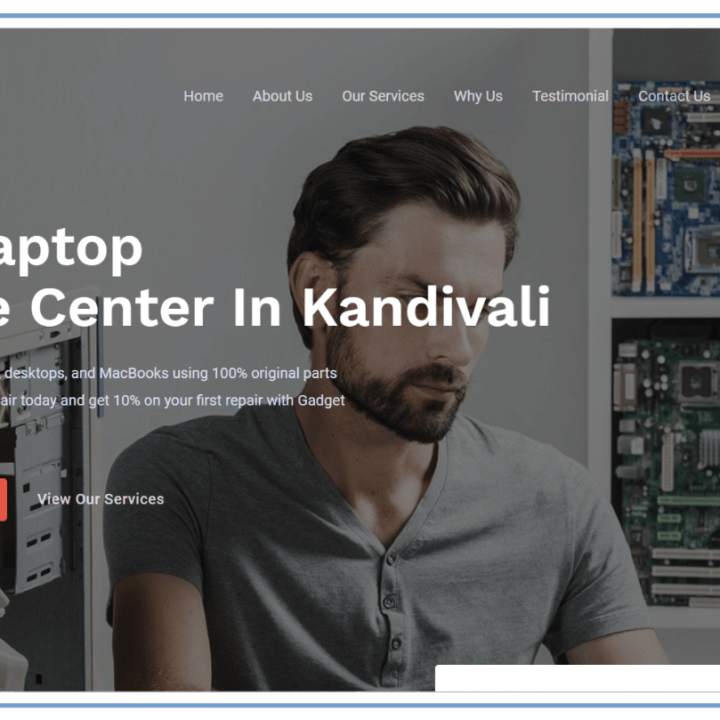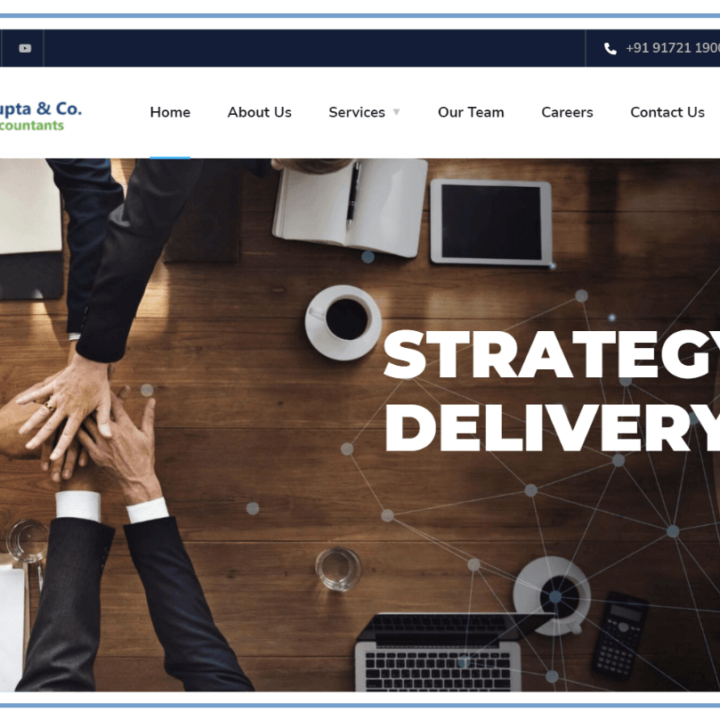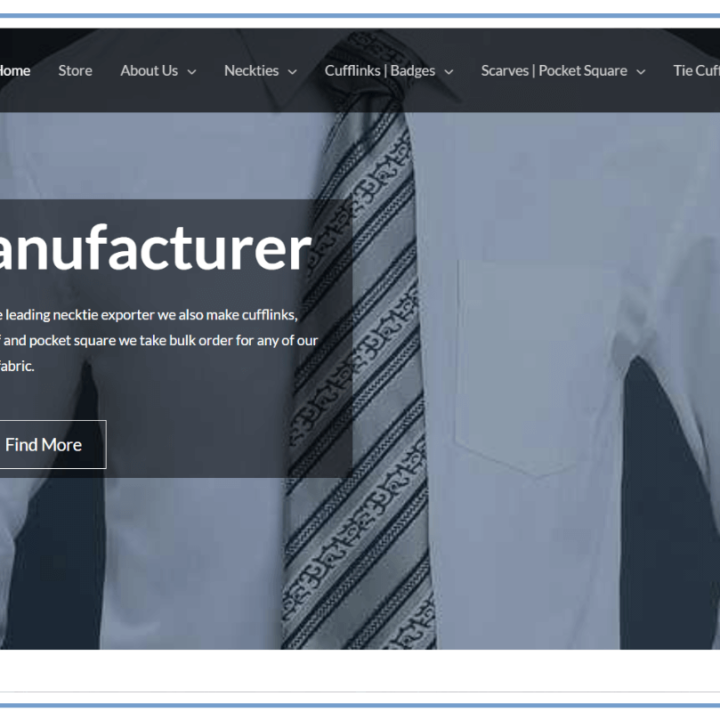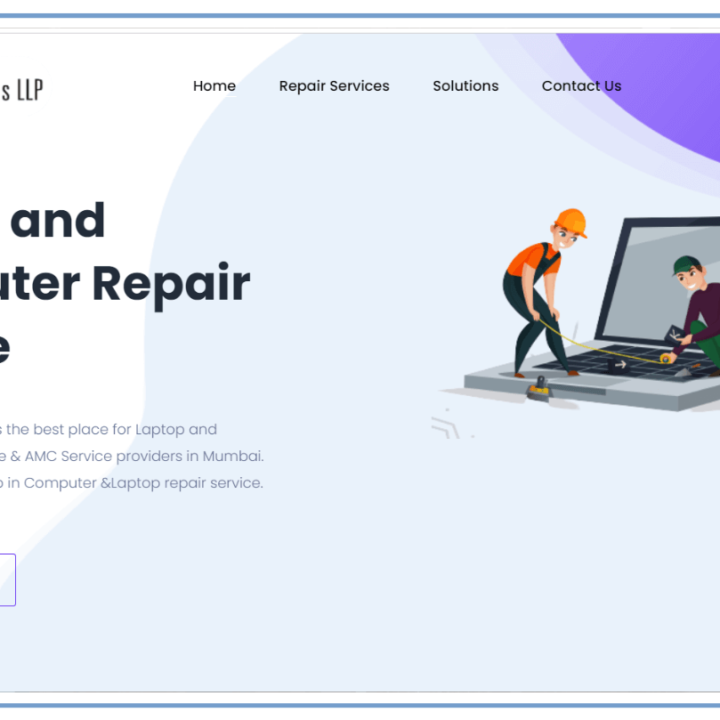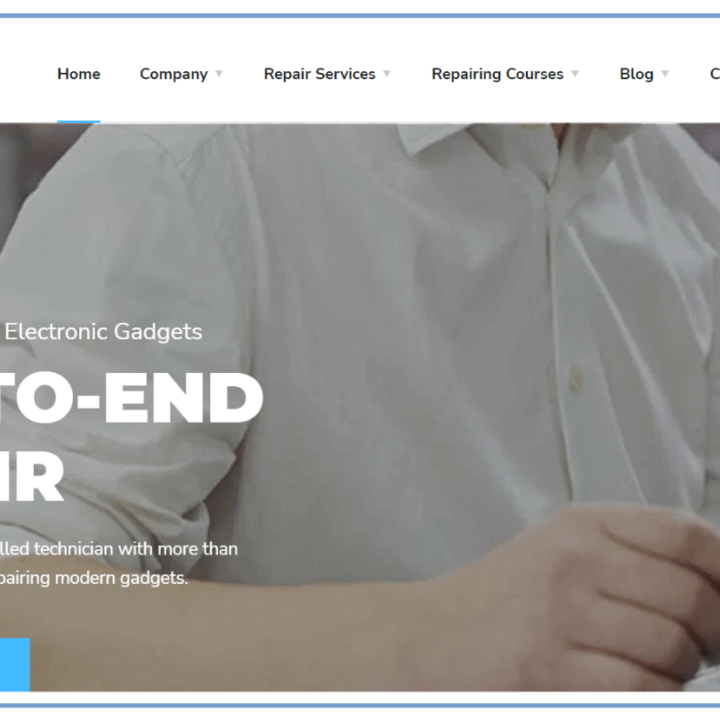Learn How to Setup Oh My Posh for Windows Powershell and Linux
Setup Oh My Posh in Terminal
Introduction
This is a step-by-step instruction for installing Oh My Posh for Windows PowerShell and Linux Ubuntu. We will guide you through the process of installing and setting up Oh My Posh, a versatile and powerful shell customization framework, in this complete tutorial. Whether you prefer the Windows environment or the Linux environment, this tutorial has you covered. So let’s get started and discover how to improve your shell experience.
- What is Oh my Posh?
- Prerequisites for Windows PowerShell
- Setting up Oh my Posh in Windows PowerShell
- Prerequisites for Linux Ubuntu
- Setting up Oh my Posh in Linux Ubuntu
- Customizing Oh my Posh
- Troubleshooting Oh my Posh installation issues
- Frequently Asked Questions (FAQs)
- How can I uninstall Oh my Posh?
- Can I use Oh my Posh with other shells?
- Is Oh my Posh compatible with Windows Terminal?
- How can I update Oh my Posh to the latest version?
- Can I contribute to Oh my Posh’s development?
- Are there alternative shell customization frameworks available?
- Conclusion
What is Oh My Posh?
Oh My Posh is a powerful shell customization framework designed to enhance the visual appeal and functionality of your command-line interface. It provides a vast array of themes, fonts, and prompt customization options, allowing you to personalize your shell environment according to your preferences. Oh my Posh is highly extensible, enabling you to create and share your own custom prompts, aliases, and functions.
Prerequisites for Windows PowerShell
Before we begin setting up Oh My Posh for Windows PowerShell, ensure that you have the following prerequisites:
Windows 10 or later
Windows PowerShell 5.1 or later
PowerShellGet module installed (you can install it by running the following command: Install-Module -Name PowerShellGet -Force -AllowClobber)
Setup Oh My Posh in Windows PowerShell
To install Oh My Posh in Windows PowerShell, follow these steps:
- Launch Windows PowerShell as an administrator.
- Run the following command to install the required dependencies:
Install-Module posh-git -Scope CurrentUser -AllowPrerelease -ForceNext, run the following command to install Oh My Posh:
Install-Module oh-my-posh -Scope CurrentUser -AllowPrerelease -Force
Once the installation is complete, run the following command to set your preferred theme:
Set-Theme <theme-name>
Replace <theme-name> with the name of the theme, you want to use. You can explore the available themes by running the Get-Theme command.
Congratulations! You have successfully installed Oh My Posh in Windows PowerShell.
Prerequisites for Linux Ubuntu
Before we begin setting up Oh My Posh in Linux Ubuntu, ensure that you have the following prerequisites:
- Ubuntu 18.04 or later
- PowerShell Core installed (you can install it by following the official documentation at https://docs.microsoft.com/powershell/scripting/install/installing-powershell-core-on-linux?view=powershell-7)
Setup Oh My Posh
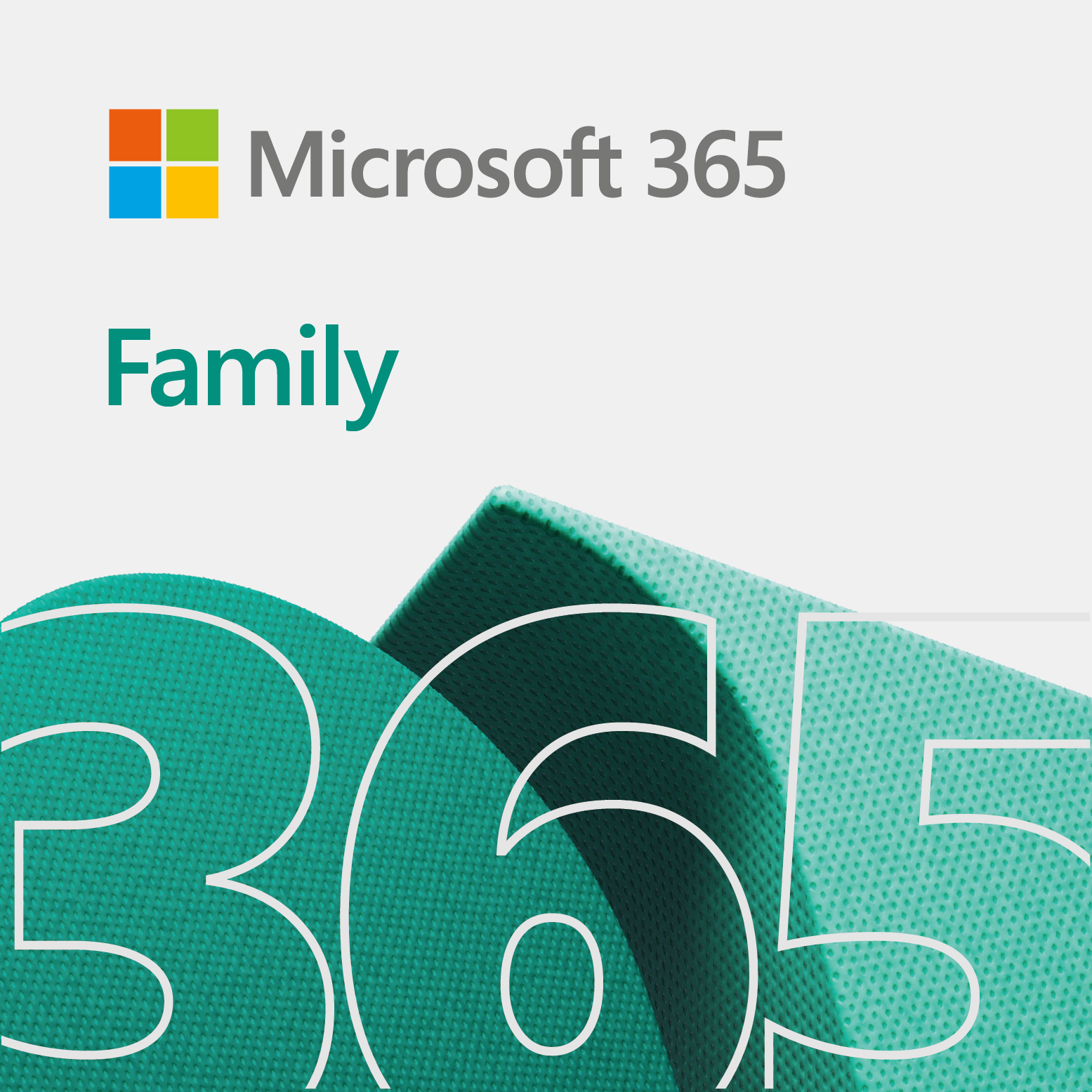
Setting up Oh My Posh in Linux Ubuntu
To install Oh My Posh in Linux Ubuntu, follow these steps:
- Open a terminal window.
- Run the following command to install the required dependencies:
sudo apt-get install git -y
pwsh -c "Install-Module posh-git -Scope CurrentUser -AllowPrerelease -Force"
Next, run the following command to install Oh My Posh:
pwsh -c "Install-Module oh-my-posh -Scope CurrentUser -AllowPrerelease -Force"
Once the installation is complete, run the following command to set your preferred theme:
pwsh -c "Set-Theme <theme-name>"
- Replace
<theme-name>with the name of the theme, you want to use. You can explore the available themes by running thepwsh -c "Get-Theme"command.
Great job! You have successfully installed Oh My Posh in Linux Ubuntu.
Customizing Oh my Posh
Oh My Posh offers a wide range of customization options to tailor your shell prompt according to your preferences. To customize Oh My Posh, follow these steps:
- Locate the configuration file of Oh My Posh. In Windows PowerShell, the file is located at, and in Linux Ubuntu, it is located at
$HOME/.config/powershell/Microsoft.PowerShell_profile.ps1. - Open the configuration file in a text editor.
- Modify the necessary settings and variables to customize your prompt. You can change the theme, add aliases, define functions, and more. Refer to the official Oh My Posh documentation for detailed instructions on customization options.
Troubleshooting Oh my Posh installation issues
Encountering issues during the installation of Oh My Posh? Don’t worry, we’ve got you covered. Here are a few common troubleshooting steps you can try:
- Ensure that you have the required prerequisites installed.
- Check your internet connection to ensure a stable download.
- If you encounter any errors or warnings during installation, carefully read the error message and search for solutions online.
- If all else fails, consider uninstalling Oh My Posh and reinstalling it following the provided instructions.
Frequently Asked Questions (FAQs)
How can I uninstall Oh My Posh?
To uninstall Oh My Posh, follow these steps:
- Open a terminal or Windows PowerShell window.
- Run the following command:
Remove-Module oh-my-posh -AllVersions
Can I use Oh My Posh with other shells?
No, Oh my Posh is specifically designed for Windows PowerShell and PowerShell Core.
Is Oh My Posh compatible with Windows Terminal?
Yes, Oh my Posh works seamlessly with Windows Terminal. You can set the theme and customize your prompt within the Windows Terminal settings.
How can I update Oh My Posh to the latest version?
To update Oh My Posh to the latest version, run the following command:
Update-Module oh-my-posh
Can I contribute to Oh My Posh’s development?
Absolutely! Oh My Posh is a GitHub-hosted open-source project. You may help by sending in bug reports, feature requests, or pull requests. For further information, go to the Oh My Posh repository.
Are there alternative shell customization frameworks available?
Yes, different shell modification frameworks such as Powerlevel10k and Starship are available. These frameworks provide comparable customization capabilities and may be used in a variety of shells.
Conclusion
Congratulations on finishing this step-by-step tutorial for configuring Oh My Posh for Windows PowerShell and Linux Ubuntu. You now know how to install, adjust, and personalise Oh My Posh to improve your shell experience. Utilise the potential of personalised prompts to completely personalise your command-line environment.
It’s now time to let your imagination run wild and explore the many possibilities of Oh My Posh. Customise your prompt, try out different themes, and make your shell experience enjoyable.
Remember that Oh My Posh is only the starting point on your trip to a personalised and efficient command-line interface. Continue to be interested, to learn, and to embrace the power of the shell!
Setup Oh My Posh
If you like the post please like and share and do make comments in the comments box. Also, read more articles on imdigitalvinod.
You may see the affiliate link in this blog. imdigitalvinod may receive a small commission if you sign up for Social Media Marketing Services on the terms of this offer.